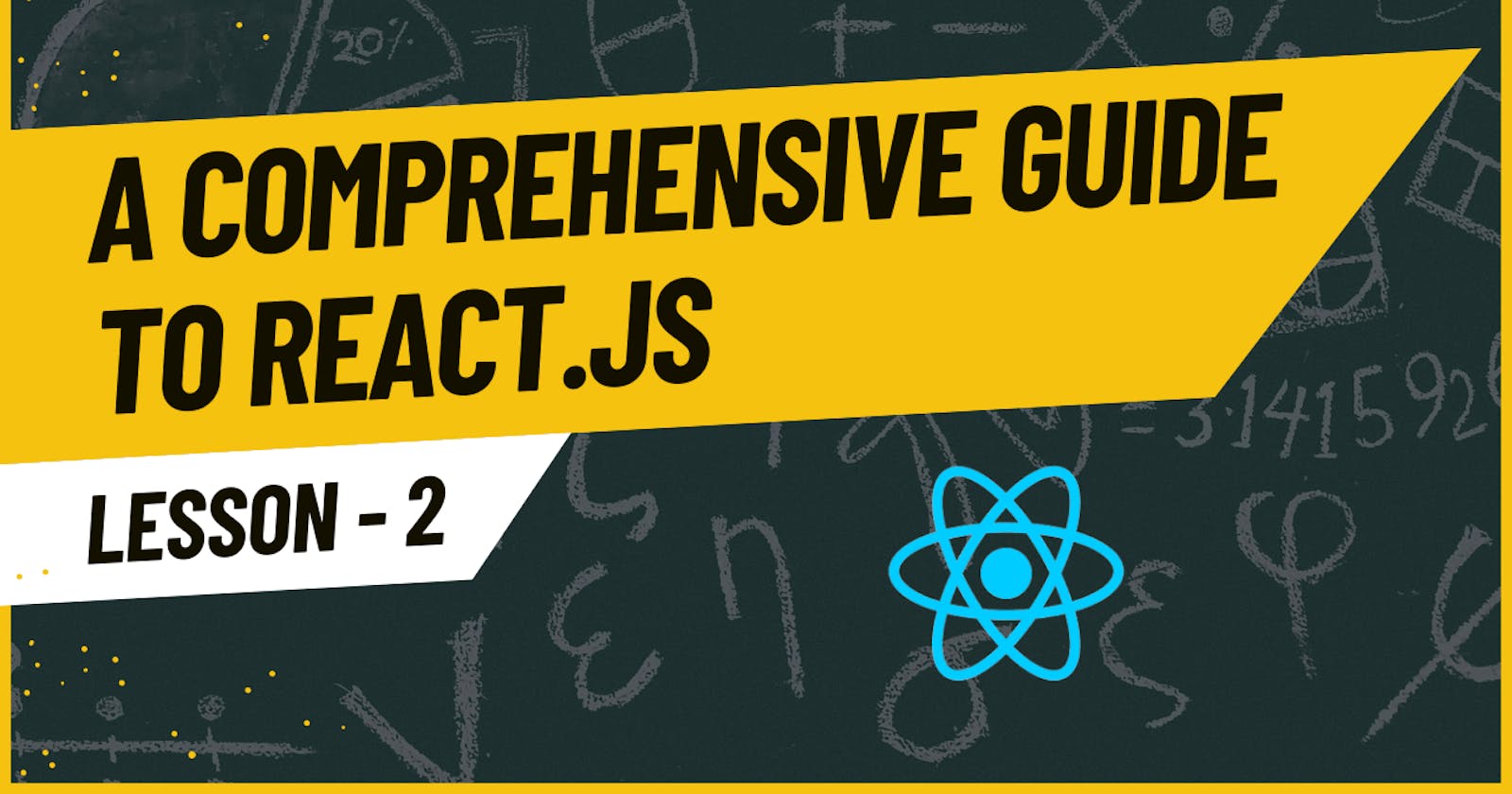Mastering React: A Guide to Props, Rendering, Styling, and Developer Tools || Lesson - 2
Table of contents
- Chapter 1: Understanding React Props
- Chapter 2: Harnessing the Power of Arrays in React Props
- Chapter 3: Rendering Arrays with Finesse
- Chapter 4: Unleashing the Power of Conditionals in React
- Chapter 5: Elevating Your UI with Dynamic Component Styling
- Chapter 6: Hands-On Activity: Building a Dynamic React Component
- Chapter 7: Streamlining Development with React Developer Tools
Welcome to the exciting world of React, a JavaScript library that has revolutionized the way we build dynamic and interactive user interfaces. Whether you're a seasoned developer or just stepping into the realm of front-end development, this comprehensive guide is designed to demystify key concepts and empower you to harness the full potential of React.
In this journey, we'll delve into React props, a mechanism for passing data between components; explore the dynamic nature of arrays within props and how to render them with finesse. We'll unlock the secrets of conditionals, enabling you to create responsive and adaptive components. As we progress, we'll dive into the art of dynamic styling, transforming your components into visually stunning elements of your web applications.
Chapter 1: Understanding React Props
Props, short for properties, are a fundamental concept in React. They enable the communication of data between components, facilitating the building of modular and reusable code. In this chapter, we will explore the basics of React props, including how to define, pass, and access them within components. Additionally, we'll delve into the concept of default props and prop types to ensure code robustness.
Defining and Passing Props:
In React, props are passed from a parent component to a child component. Let's start by creating a simple parent component that defines and passes props to a child component.
// ParentComponent.js
import React from 'react';
import ChildComponent from './ChildComponent';
const ParentComponent = () => {
// Define props
const name = 'John';
const age = 25;
return (
<div>
{/* Pass props to ChildComponent */}
<ChildComponent name={name} age={age} />
</div>
);
};
export default ParentComponent;
Accessing Props in Child Component:
Now, let's create the child component that will receive and utilize the props.
// ChildComponent.js
import React from 'react';
const ChildComponent = (props) => {
// Access props
const { name, age } = props;
return (
<div>
<p>Name: {name}</p>
<p>Age: {age}</p>
</div>
);
};
export default ChildComponent;
In this example, the ParentComponent defines two props (name and age) and passes them to the ChildComponent. The ChildComponent then accesses and displays these props.
Default Props and Prop Types:
React allows you to set default values for props and define their types to catch potential issues during development. Let's enhance our components with default props and prop types.
// ChildComponent.js
import React from 'react';
import PropTypes from 'prop-types';
const ChildComponent = (props) => {
const { name, age } = props;
return (
<div>
<p>Name: {name}</p>
<p>Age: {age}</p>
</div>
);
};
// Set default props
ChildComponent.defaultProps = {
name: 'Guest',
age: 18,
};
// Define prop types
ChildComponent.propTypes = {
name: PropTypes.string.isRequired,
age: PropTypes.number.isRequired,
};
export default ChildComponent;
Now, if a required prop is missing or has an incorrect type, React will issue a warning during development, helping you catch potential bugs early.
Understanding the basics of React props sets the foundation for effective communication between components, making your applications more modular and maintainable. In the upcoming chapters, we'll explore advanced techniques for working with props and delve into other crucial aspects of React development.
Chapter 2: Harnessing the Power of Arrays in React Props
Arrays provide a versatile way to pass and manage data in React applications. In this chapter, we'll explore the techniques of passing arrays as props, uncovering strategies for maintaining data integrity and improving component reusability.
Passing Arrays as Props:
Let's start by extending our previous example. Suppose we want to pass an array of hobbies from the ParentComponent to the ChildComponent.
// ParentComponent.js
import React from 'react';
import ChildComponent from './ChildComponent';
const ParentComponent = () => {
// Define props, including an array
const name = 'John';
const age = 25;
const hobbies = ['Reading', 'Coding', 'Gaming'];
return (
<div>
{/* Pass array as a prop to ChildComponent */}
<ChildComponent name={name} age={age} hobbies={hobbies} />
</div>
);
};
export default ParentComponent;
Accessing and Rendering Arrays in Child Component:
Now, let's modify the ChildComponent to access and render the array of hobbies.
// ChildComponent.js
import React from 'react';
import PropTypes from 'prop-types';
const ChildComponent = (props) => {
const { name, age, hobbies } = props;
return (
<div>
<p>Name: {name}</p>
<p>Age: {age}</p>
<p>Hobbies:</p>
<ul>
{/* Map through the hobbies array and render each item */}
{hobbies.map((hobby, index) => (
<li key={index}>{hobby}</li>
))}
</ul>
</div>
);
};
// Default props and prop types remain the same
export default ChildComponent;
In this example, the ParentComponent passes an array of hobbies to the ChildComponent, which then maps through the array and renders each hobby as a list item.
Maintaining Data Integrity:
When passing arrays as props, it's important to consider data integrity. Ensure that the passed array is not mutated directly within the child component. If you need to modify the data, consider creating a copy to avoid unintended side effects.
// ChildComponent.js
import React from 'react';
import PropTypes from 'prop-types';
const ChildComponent = (props) => {
const { name, age, hobbies } = props;
// Create a copy of the hobbies array to avoid mutation
const copiedHobbies = [...hobbies];
// Modify the copied array as needed
return (
<div>
{/* Render the modified array */}
</div>
);
};
// Default props and prop types remain the same
export default ChildComponent;
By understanding how to pass and handle arrays as props, you can enhance the flexibility and reusability of your React components. In the upcoming chapters, we'll further explore rendering arrays dynamically and incorporating conditional logic for more advanced use cases.
Chapter 3: Rendering Arrays with Finesse
Rendering arrays dynamically is a common requirement in React applications, allowing for the creation of dynamic and scalable user interfaces. In this chapter, we'll explore various methods for rendering arrays within components, from basic mapping techniques to more advanced rendering patterns.
Basic Array Rendering:
Let's start with a straightforward example where we render a list of items using the map function. We'll enhance our ChildComponent to dynamically render an array of books.
// ChildComponent.js
import React from 'react';
import PropTypes from 'prop-types';
const ChildComponent = (props) => {
const { name, age, books } = props;
return (
<div>
<p>Name: {name}</p>
<p>Age: {age}</p>
<p>Favorite Books:</p>
<ul>
{/* Map through the books array and render each book */}
{books.map((book, index) => (
<li key={index}>{book}</li>
))}
</ul>
</div>
);
};
// Default props and prop types remain the same
export default ChildComponent;
In this example, the ChildComponent receives an array of books as a prop and dynamically renders each book as a list item.
Handling Empty Arrays:
It's crucial to handle cases where the array might be empty. We can use a conditional check to display a message when the array is empty.
// ChildComponent.js
import React from 'react';
import PropTypes from 'prop-types';
const ChildComponent = (props) => {
const { name, age, books } = props;
return (
<div>
<p>Name: {name}</p>
<p>Age: {age}</p>
{books.length > 0 ? (
<div>
<p>Favorite Books:</p>
<ul>
{/* Map through the books array and render each book */}
{books.map((book, index) => (
<li key={index}>{book}</li>
))}
</ul>
</div>
) : (
<p>No favorite books yet.</p>
)}
</div>
);
};
// Default props and prop types remain the same
export default ChildComponent;
This modification checks whether the books array has any items. If it does, it renders the list of books; otherwise, it displays a message indicating that there are no favorite books.
Advanced Rendering Patterns:
As your React applications grow, you might encounter situations where you need more advanced rendering patterns. Consider exploring techniques like conditional rendering based on array elements or using conditional CSS classes for more complex scenarios.
Understanding how to dynamically render arrays lays the foundation for creating interactive and data-driven user interfaces. In the following chapters, we'll delve into incorporating conditionals to handle different scenarios and explore dynamic component styling to further enhance the visual appeal of your React applications.
Chapter 4: Unleashing the Power of Conditionals in React
React's declarative nature allows for efficient handling of conditional logic within components. In this chapter, we'll explore the art of using conditionals in React, covering conditional rendering and rendering components based on specific conditions.
Basic Conditional Rendering:
Let's enhance our ChildComponent to showcase conditional rendering based on a specific condition, such as whether the user is over 18 years old.
// ChildComponent.js
import React from 'react';
import PropTypes from 'prop-types';
const ChildComponent = (props) => {
const { name, age, books } = props;
return (
<div>
<p>Name: {name}</p>
{age >= 18 ? (
<div>
<p>Age: {age}</p>
<p>Favorite Books:</p>
<ul>
{/* Map through the books array and render each book */}
{books.map((book, index) => (
<li key={index}>{book}</li>
))}
</ul>
</div>
) : (
<p>Sorry, this content is for users over 18 only.</p>
)}
</div>
);
};
// Default props and prop types remain the same
export default ChildComponent;
In this example, the ChildComponent conditionally renders content based on whether the user's age is greater than or equal to 18. If the condition is met, it displays the user's age and a list of favorite books; otherwise, it shows a message indicating that the content is restricted.
Using Ternary Operator for Compact Conditions:
The ternary operator provides a concise way to implement conditional rendering. Let's use it to check if there are any books to render.
// ChildComponent.js
import React from 'react';
import PropTypes from 'prop-types';
const ChildComponent = (props) => {
const { name, age, books } = props;
return (
<div>
<p>Name: {name}</p>
{age >= 18 ? (
<div>
<p>Age: {age}</p>
{books.length > 0 ? (
<>
<p>Favorite Books:</p>
<ul>
{books.map((book, index) => (
<li key={index}>{book}</li>
))}
</ul>
</>
) : (
<p>No favorite books yet.</p>
)}
</div>
) : (
<p>Sorry, this content is for users over 18 only.</p>
)}
</div>
);
};
// Default props and prop types remain the same
export default ChildComponent;
Here, the ternary operator is used to check whether the books array is empty. If it's not, it renders the list of favorite books; otherwise, it displays a message indicating that there are no favorite books.
Leveraging Logical && Operator for Simple Conditions:
For simpler conditions, you can leverage the logical && operator to achieve compact conditional rendering.
// ChildComponent.js
import React from 'react';
import PropTypes from 'prop-types';
const ChildComponent = (props) => {
const { name, age, books } = props;
return (
<div>
<p>Name: {name}</p>
{age >= 18 && (
<div>
<p>Age: {age}</p>
{books.length > 0 && (
<>
<p>Favorite Books:</p>
<ul>
{books.map((book, index) => (
<li key={index}>{book}</li>
))}
</ul>
</>
)}
</div>
)}
{age < 18 && <p>Sorry, this content is for users over 18 only.</p>}
</div>
);
};
// Default props and prop types remain the same
export default ChildComponent;
The logical && operator allows for concise conditional rendering when the condition is simple.
Understanding how to incorporate conditionals into your React components empowers you to create dynamic and responsive user interfaces. In the next chapter, we'll explore dynamic component styling to further enhance the visual appeal of your React applications.
Chapter 5: Elevating Your UI with Dynamic Component Styling
Styling is a crucial aspect of any modern web application, and React provides powerful tools for dynamically styling components. In this chapter, we'll explore techniques for dynamic component styling using inline styles, CSS modules, and styled-components. Let's enhance our ChildComponent with dynamic styling to illustrate these concepts.
Inline Styles in React:
Inline styles in React allow you to define styles directly within your component using JavaScript objects. Let's add a dynamic background color based on the user's age in our ChildComponent.
// ChildComponent.js
import React from 'react';
import PropTypes from 'prop-types';
const ChildComponent = (props) => {
const { name, age, books } = props;
// Define dynamic styles based on age
const dynamicStyles = {
backgroundColor: age >= 18 ? 'green' : 'red',
color: 'white',
padding: '10px',
borderRadius: '5px',
};
return (
<div style={dynamicStyles}>
<p>Name: {name}</p>
{age >= 18 && (
<div>
<p>Age: {age}</p>
{books.length > 0 && (
<>
<p>Favorite Books:</p>
<ul>
{books.map((book, index) => (
<li key={index}>{book}</li>
))}
</ul>
</>
)}
</div>
)}
{age < 18 && <p>Sorry, this content is for users over 18 only.</p>}
</div>
);
};
// Default props and prop types remain the same
export default ChildComponent;
In this example, the dynamicStyles object is used to conditionally set the background color based on the user's age.
CSS Modules in React:
CSS Modules provide a way to encapsulate styles and avoid global scope conflicts. Let's create a CSS module for our ChildComponent to demonstrate this concept.
/* ChildComponent.module.css */
.highlight {
background-color: yellow;
color: black;
padding: 10px;
border-radius: 5px;
}
Now, let's import and use this module in our ChildComponent.
// ChildComponent.js
import React from 'react';
import PropTypes from 'prop-types';
import styles from './ChildComponent.module.css'; // Import CSS module
const ChildComponent = (props) => {
const { name, age, books } = props;
return (
<div className={age >= 18 ? styles.highlight : ''}>
<p>Name: {name}</p>
{age >= 18 && (
<div>
<p>Age: {age}</p>
{books.length > 0 && (
<>
<p>Favorite Books:</p>
<ul>
{books.map((book, index) => (
<li key={index}>{book}</li>
))}
</ul>
</>
)}
</div>
)}
{age < 18 && <p>Sorry, this content is for users over 18 only.</p>}
</div>
);
};
// Default props and prop types remain the same
export default ChildComponent;
In this example, the styles.highlight class is conditionally applied to the div based on the user's age.
Styled-Components in React:
Styled-components is a popular library that allows you to write actual CSS within your JavaScript code. Let's refactor our ChildComponent to use styled-components.
// ChildComponent.js
import React from 'react';
import PropTypes from 'prop-types';
import styled from 'styled-components'; // Import styled-components
// Define a styled component with dynamic styles
const HighlightedDiv = styled.div`
background-color: ${(props) => (props.isAdult ? 'green' : 'red')};
color: white;
padding: 10px;
border-radius: 5px;
`;
const ChildComponent = (props) => {
const { name, age, books } = props;
return (
<HighlightedDiv isAdult={age >= 18}>
<p>Name: {name}</p>
{age >= 18 && (
<div>
<p>Age: {age}</p>
{books.length > 0 && (
<>
<p>Favorite Books:</p>
<ul>
{books.map((book, index) => (
<li key={index}>{book}</li>
))}
</ul>
</>
)}
</div>
)}
{age < 18 && <p>Sorry, this content is for users over 18 only.</p>}
</HighlightedDiv>
);
};
// Default props and prop types remain the same
export default ChildComponent;
In this example, the HighlightedDiv is a styled-component that receives a prop (isAdult) to dynamically set the background color.
Understanding how to dynamically style React components provides you with the flexibility to create visually appealing and responsive user interfaces. In the upcoming chapters, we'll explore more advanced React concepts and practical activities to reinforce your knowledge.
Chapter 6: Hands-On Activity: Building a Dynamic React Component
In this chapter, we'll engage in a hands-on activity to apply the concepts we've learned so far. We'll build a dynamic React component step by step, incorporating props, rendering arrays, conditionals, and dynamic styling.
Activity: Creating a User Profile Component
Let's create a UserProfile component that displays user information dynamically. The component will take a user prop, which is an object containing name, age, and an array of hobbies. We'll dynamically render the user's information, including a personalized greeting and a list of hobbies.
Step 1: Define the User Profile Component
Create a new file named UserProfile.js and define the initial structure of the UserProfile component.
// UserProfile.js
import React from 'react';
import PropTypes from 'prop-types';
const UserProfile = ({ user }) => {
// Destructure user object
const { name, age, hobbies } = user;
return (
<div>
<h2>Welcome, {name}!</h2>
<p>Age: {age}</p>
{/* Render hobbies if the array is not empty */}
{hobbies.length > 0 && (
<>
<p>Hobbies:</p>
<ul>
{hobbies.map((hobby, index) => (
<li key={index}>{hobby}</li>
))}
</ul>
</>
)}
</div>
);
};
// Define prop types for user object
UserProfile.propTypes = {
user: PropTypes.shape({
name: PropTypes.string.isRequired,
age: PropTypes.number.isRequired,
hobbies: PropTypes.arrayOf(PropTypes.string),
}).isRequired,
};
export default UserProfile;
Step 2: Implement Conditional Styling
Enhance the component by adding conditional styling based on the user's age.
// UserProfile.js
import React from 'react';
import PropTypes from 'prop-types';
import styled from 'styled-components';
// Define styled component for dynamic styling
const StyledUserProfile = styled.div`
background-color: ${(props) => (props.isAdult ? 'green' : 'orange')};
color: white;
padding: 20px;
border-radius: 10px;
`;
const UserProfile = ({ user }) => {
const { name, age, hobbies } = user;
return (
<StyledUserProfile isAdult={age >= 18}>
<h2>Welcome, {name}!</h2>
<p>Age: {age}</p>
{hobbies.length > 0 && (
<>
<p>Hobbies:</p>
<ul>
{hobbies.map((hobby, index) => (
<li key={index}>{hobby}</li>
))}
</ul>
</>
)}
</StyledUserProfile>
);
};
UserProfile.propTypes = {
user: PropTypes.shape({
name: PropTypes.string.isRequired,
age: PropTypes.number.isRequired,
hobbies: PropTypes.arrayOf(PropTypes.string),
}).isRequired,
};
export default UserProfile;
In this step, we've added a styled component (StyledUserProfile) using styled-components. The background color is dynamically set based on the user's age.
Step 3: Implement the Parent Component
Now, let's create a parent component (App.js) to showcase the UserProfile component in action.
// App.js
import React from 'react';
import UserProfile from './UserProfile';
const App = () => {
// Example user data
const user = {
name: 'John Doe',
age: 25,
hobbies: ['Reading', 'Coding', 'Gaming'],
};
return (
<div>
<h1>Dynamic User Profile</h1>
<UserProfile user={user} />
</div>
);
};
export default App;
Step 4: Run the Application
Ensure you have React and styled-components installed in your project (npm install react styled-components). Run your application (npm start), and you should see the dynamic user profile with conditional styling based on the user's age.
Congratulations! You've successfully completed a hands-on activity that integrates React concepts such as props, array rendering, conditionals, and dynamic styling. This practical experience will reinforce your understanding and prepare you for more complex React development tasks. In the next chapter, we'll explore installing and utilizing React Developer Tools to streamline your development workflow.
Chapter 7: Streamlining Development with React Developer Tools
In this chapter, we'll explore the installation and utilization of React Developer Tools, an essential extension for debugging and optimizing React applications.
Step 1: Install React Developer Tools
Before using React Developer Tools, you need to install the browser extension. It is available for both Google Chrome and Mozilla Firefox.
For Google Chrome:
Open the Chrome Web Store.
Search for "React Developer Tools."
Click on the "Add to Chrome" button and follow the installation prompts.
For Mozilla Firefox:
Open the Firefox Add-ons website.
Search for "React Developer Tools."
Click on the "Add to Firefox" button and follow the installation prompts.
Step 2: Enable React Developer Tools
Once installed, you'll need to enable React Developer Tools in your browser. Follow these steps:
For Google Chrome:
Open a new tab.
Right-click anywhere on the page and select "Inspect."
Go to the "Extensions" tab in the developer tools.
Find "React Developer Tools" and ensure it is enabled.
For Mozilla Firefox:
Open a new tab.
Right-click anywhere on the page and select "Inspect Element."
Go to the "Extensions" tab in the developer tools.
Find "React Developer Tools" and ensure it is enabled.
Step 3: Utilizing React Developer Tools
With React Developer Tools enabled, you can now use its features to inspect, debug, and optimize your React applications.
Inspecting React Components:
Open your React application in the browser.
Right-click on any part of your application and select "Inspect" or "Inspect Element."
Navigate to the "React" or "Components" tab in the developer tools.
Here, you can see the component hierarchy, state, and props of your React application. You can expand and collapse components to inspect their structure and data.
Debugging React Components:
In the "React" or "Components" tab, select a component.
Use the "Set Breakpoint" feature to pause the application's execution at a specific point in the component's lifecycle.
This allows you to inspect the component's state and props at different stages, helping you identify and fix issues in your code.
Profiling React Performance:
Go to the "Profiler" tab in the React Developer Tools.
Click the "Record" button to start profiling your application.
Interact with your application to capture performance data.
Click the "Stop" button to end the profiling session.
The profiler provides insights into component render times, helping you identify performance bottlenecks and optimize your application.
Conclusion:
React Developer Tools is a powerful ally in your React development journey. By installing and using this extension, you gain valuable tools for inspecting, debugging, and optimizing your React applications. Streamline your development workflow and build more efficient and robust React projects with the aid of React Developer Tools.
By mastering React props, rendering arrays, incorporating conditionals, applying dynamic styling, and utilizing developer tools, you're well-equipped to build robust and scalable React applications. This comprehensive guide provides you with the knowledge and hands-on experience needed to excel in the world of React development. Happy coding!
Next Part will be uploaded soon. So make sure to follow me.