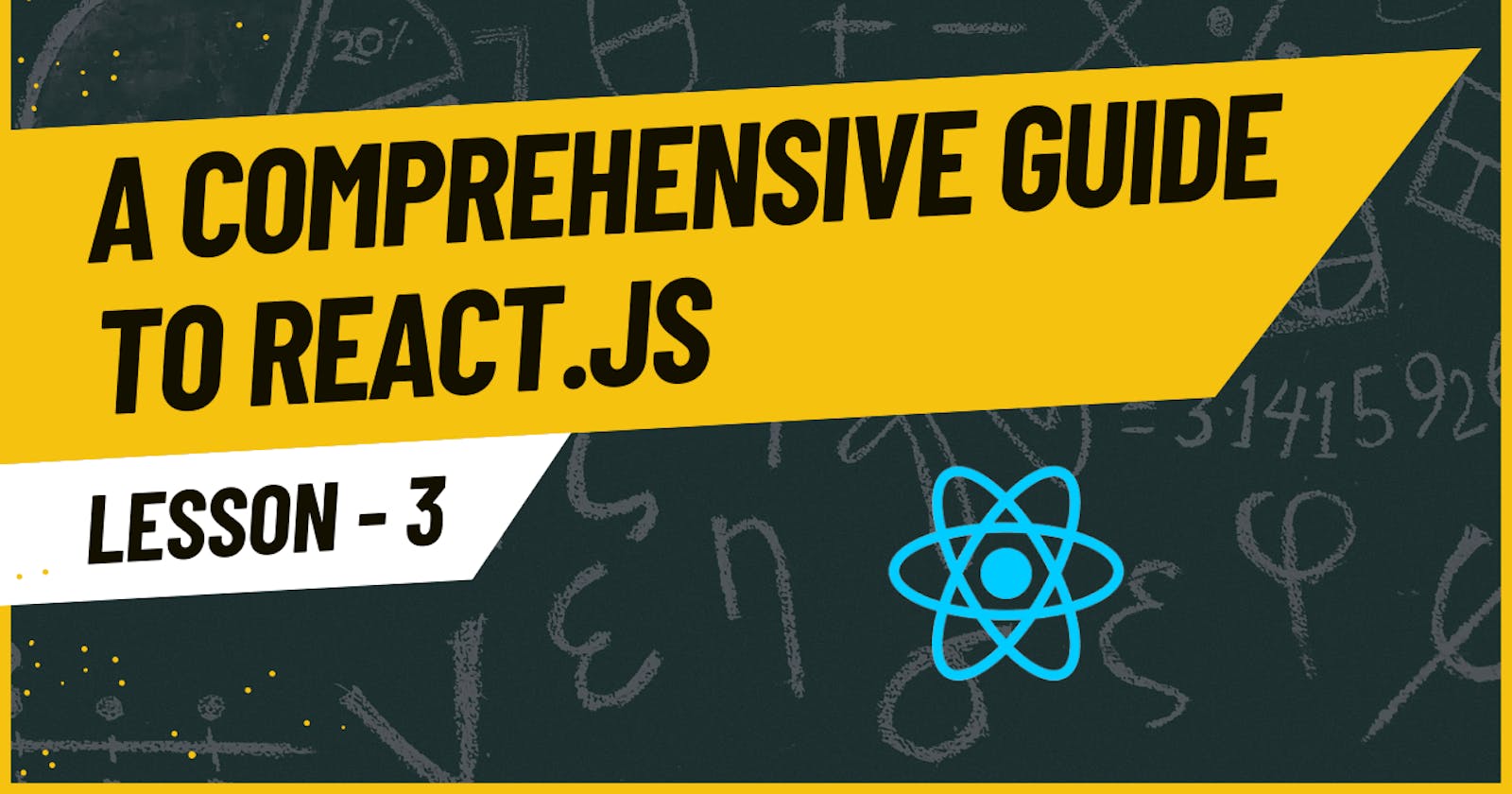Mastering React: A Guide to Events, State, and Hooks for Dynamic UrIs|| Lesson - 3
Table of contents
- Introduction:
- Chapter 1: Handling Click Events
- Chapter 3: Event Object
- Chapter 4: State in React
- Chapter 5: Hooks
- Chapter 6: useState() Hook
- Chapter 7: Activity - Create Like Button
- Chapter 8: Closure in JavaScript
- Chapter 9: Re-render: How Does it Work?
- Chapter 10: Callback in Set State Function
- Chapter 11: More About State
Introduction:
Welcome to our comprehensive guide on React State and Event Handling! React, a JavaScript library for building user interfaces empowers developers to create dynamic and interactive web applications. Central to this capability is the management of the state and the handling of events. In this blog series, we will delve into the key concepts, best practices, and advanced techniques related to React state and event handling.
Chapter 1: Handling Click Events
Click events are essential for creating interactive user interfaces. In React, handling click events involves attaching event handlers to specific elements. Let's explore this concept with some code examples.
Basic Click Event Handling
Consider a simple React component that renders a button. We want to trigger an action when the button is clicked. Here's how you can handle the click event:
import React from 'react';
class ClickEventExample extends React.Component {
handleClick = () => {
alert('Button Clicked!');
};
render() {
return (
<button onClick={this.handleClick}>
Click me
</button>
);
}
}
export default ClickEventExample;
In this example:
We define a method
handleClickthat displays an alert when called.The
onClickattribute in the button element is set to thehandleClickmethod. This establishes a connection between the click event and our handler.
When the button is clicked, the handleClick method is invoked, displaying the alert.
Passing Parameters to Click Event Handlers
Sometimes, you may need to pass additional information to the click event handler. Let's modify the example to include a parameter:
import React from 'react';
class ClickEventWithParameter extends React.Component {
handleClick = (message) => {
alert(`Button Clicked! ${message}`);
};
render() {
return (
<button onClick={() => this.handleClick("Hello from React")}>
Click me
</button>
);
}
}
export default ClickEventWithParameter;
In this modified example, we use an arrow function in the onClick attribute to pass a parameter to the handleClick method. This allows us to customize the behavior of the event handler based on the provided information.
Functional Component with Click Event
Now, let's see how the same click event can be handled in a functional component using the useState hook:
import React, { useState } from 'react';
const FunctionalClickEvent = () => {
const [message, setMessage] = useState('');
const handleClick = () => {
setMessage('Button Clicked!');
};
return (
<div>
<p>{message}</p>
<button onClick={handleClick}>
Click me
</button>
</div>
);
};
export default FunctionalClickEvent;
In this example, we use the useState hook to manage a message state. The handleClick function updates the state, and the rendered component reflects the state changes.
These examples showcase the basics of handling click events in React. As you progress through the chapters, you'll explore more advanced event handling techniques and dive deeper into React's capabilities.
Chapter 2: Handling Non-Click Events
While click events are crucial, handling non-click events such as hover, input changes, and keypresses enhances the interactivity of your React applications. In this chapter, we'll explore various techniques for handling non-click events.
Handling Hover Events:
Hover events are triggered when a user hovers over an element. Let's create a simple React component that changes its style when hovered:
import React, { useState } from 'react';
const HoverEventExample = () => {
const [isHovered, setIsHovered] = useState(false);
return (
<div
onMouseEnter={() => setIsHovered(true)}
onMouseLeave={() => setIsHovered(false)}
style={{ backgroundColor: isHovered ? 'lightblue' : 'white', padding: '10px' }}
>
Hover me
</div>
);
};
export default HoverEventExample;
In this example, the component uses the onMouseEnter and onMouseLeave events to track whether the mouse is hovering over it. The background color changes accordingly, creating a visual indication of the hover state.
Handling Input Changes:
React provides the onChange event to handle input changes. Here's an example of a controlled input component:
import React, { useState } from 'react';
const InputChangeEventExample = () => {
const [inputValue, setInputValue] = useState('');
const handleInputChange = (e) => {
setInputValue(e.target.value);
};
return (
<input
type="text"
value={inputValue}
onChange={handleInputChange}
placeholder="Type something..."
/>
);
};
export default InputChangeEventExample;
In this example, the input value is controlled by the component's state. The handleInputChange function updates the state whenever the input changes, ensuring that the displayed value is always synchronized with the component's state.
Handling Keypress Events:
React allows you to handle keypress events, opening up possibilities for creating keyboard shortcuts or interactive forms. Here's a simple example that logs the pressed key to the console:
import React from 'react';
const KeypressEventExample = () => {
const handleKeyPress = (e) => {
console.log(`Key pressed: ${e.key}`);
};
return (
<div tabIndex={0} onKeyPress={handleKeyPress}>
Press a key
</div>
);
};
export default KeypressEventExample;
In this example, the onKeyPress event is attached to a div element with a tabIndex attribute to make it focusable. When the user presses a key, the handleKeyPress function is called, logging the pressed key to the console.
These examples demonstrate the versatility of event handling in React beyond click events. As you explore different non-click events, you'll gain a deeper understanding of how to create dynamic and responsive user interfaces.
Chapter 3: Event Object
Understanding the event object in React is crucial for effective event handling. The event object contains information about the event, such as the type of event, the target element, and additional properties specific to the event type. In this chapter, we'll explore the event object in detail using code examples.
Accessing Event Properties:
Let's start with a simple example where we log information from the event object when a button is clicked:
import React from 'react';
const EventObjectExample = () => {
const handleClick = (e) => {
console.log('Event Type:', e.type);
console.log('Target Element:', e.target);
};
return (
<button onClick={handleClick}>
Click me
</button>
);
};
export default EventObjectExample;
In this example, the handleClick function receives the event object (e) as a parameter. We then log the event type (e.type) and the target element (e.target). Understanding these properties allows you to tailor your event handling logic based on user interactions.
Preventing Default Behavior:
The event object also provides a method called preventDefault(), which prevents the default action associated with the event. For instance, to prevent a form from submitting when a button is clicked, you can do the following:
import React from 'react';
const PreventDefaultExample = () => {
const handleSubmit = (e) => {
e.preventDefault();
console.log('Form Submitted!');
};
return (
<form onSubmit={handleSubmit}>
<button type="submit">Submit Form</button>
</form>
);
};
export default PreventDefaultExample;
In this example, the handleSubmit function prevents the default form submission behavior using e.preventDefault(). This allows you to perform custom logic (in this case, logging a message) before the default action occurs.
Passing Event Parameters:
If you need to pass the event object to another function, you can do so explicitly. Here's an example:
import React from 'react';
const PassEventExample = () => {
const handleClick = (e) => {
logEventDetails(e);
};
const logEventDetails = (event) => {
console.log('Event Type:', event.type);
console.log('Target Element:', event.target);
};
return (
<button onClick={handleClick}>
Click me
</button>
);
};
export default PassEventExample;
In this example, the handleClick function calls the logEventDetails function and passes the event object as a parameter. This can be useful when you want to reuse event-handling logic across multiple functions.
Understanding the event object is essential for handling events effectively in React. As you continue to work with different event types, you'll discover additional properties and methods provided by the event object that enhance your ability to create dynamic and interactive user interfaces.
Chapter 4: State in React
State management is a fundamental concept in React, enabling components to store and manage their internal data. In this chapter, we'll delve into the concept of state, its importance, and how it facilitates dynamic user interfaces.
What is State?
State in React represents the current condition or data within a component. It is mutable and can be updated based on various factors, such as user input, API responses, or other events. State allows components to be dynamic, responding to changes and re-rendering accordingly.
Class Components and State:
In class components, state is managed using the setState method. Let's create a simple counter component as an example:
import React, { Component } from 'react';
class Counter extends Component {
constructor(props) {
super(props);
this.state = {
count: 0,
};
}
incrementCount = () => {
this.setState({ count: this.state.count + 1 });
};
render() {
return (
<div>
<p>Count: {this.state.count}</p>
<button onClick={this.incrementCount}>Increment</button>
</div>
);
}
}
export default Counter;
In this example:
The
Countercomponent has an initial state with a propertycount.The
incrementCountmethod updates the state by increasing the count.The rendered output reflects the current count value.
Functional Components and State with Hooks:
With the introduction of hooks in React, functional components can also manage state using the useState hook. Let's rewrite the counter example using a functional component:
import React, { useState } from 'react';
const FunctionalCounter = () => {
const [count, setCount] = useState(0);
const incrementCount = () => {
setCount(count + 1);
};
return (
<div>
<p>Count: {count}</p>
<button onClick={incrementCount}>Increment</button>
</div>
);
};
export default FunctionalCounter;
In this example:
The
useStatehook is used to declare a state variablecountwith an initial value of 0.The
incrementCountfunction updates the state using thesetCountfunction.
Immutable State Updates:
It's crucial to note that state updates in React should be treated as immutable. Instead of directly modifying the existing state, you should create a new state object with the desired changes. This ensures proper handling of asynchronous state updates and helps prevent unexpected behavior.
Here's an example of an immutable state update:
// Incorrect: Direct modification
this.state.count = this.state.count + 1;
// Correct: Immutable update
this.setState((prevState) => ({
count: prevState.count + 1,
}));
By following the immutable update pattern, you maintain the integrity of the state and ensure predictable component behavior.
Understanding state in React is fundamental for building dynamic and responsive applications. As you progress through this series, you'll explore advanced state management techniques, including handling complex state structures and lifting state up in component hierarchies.
Chapter 5: Hooks
React Hooks introduced in React 16.8 revolutionized state management and side-effects in functional components. In this chapter, we'll explore the concept of hooks, their benefits, and how they simplify the development of functional components.
What are Hooks?
Hooks are functions that enable functional components to use state, lifecycle methods, and other React features. They provide a way to reuse stateful logic without the need for class components. The most commonly used hooks include useState, useEffect, useContext, and more.
Benefits of Hooks:
Simplified Logic: Hooks allow you to extract and reuse component logic in a more modular and readable manner.
Functional Components: With hooks, you can use state and lifecycle methods in functional components, eliminating the need for class components.
Improved Code Reusability: Hooks promote the reuse of stateful logic across different components, making it easier to share functionality.
useState Hook:
The useState hook is one of the most widely used hooks. It allows functional components to manage state just like class components. Let's rewrite the counter example using the useState hook:
import React, { useState } from 'react';
const FunctionalCounter = () => {
const [count, setCount] = useState(0);
const incrementCount = () => {
setCount(count + 1);
};
return (
<div>
<p>Count: {count}</p>
<button onClick={incrementCount}>Increment</button>
</div>
);
};
export default FunctionalCounter;
In this example:
The
useStatehook is used to declare a state variablecountwith an initial value of 0.The
setCountfunction updates the state, similar to howsetStateworks in class components.
useEffect Hook:
The useEffect hook enables functional components to perform side effects. It replaces lifecycle methods such as componentDidMount, componentDidUpdate, and componentWillUnmount. Here's an example:
import React, { useState, useEffect } from 'react';
const DataFetchingExample = () => {
const [data, setData] = useState([]);
useEffect(() => {
// Perform data fetching here (e.g., using an API)
// Update the state with the fetched data
setData(/* fetched data */);
// Cleanup function (optional)
return () => {
// Cleanup code (e.g., cancelling network requests)
};
}, []); // Dependency array
return (
<div>
<ul>
{data.map(item => (
<li key={item.id}>{item.name}</li>
))}
</ul>
</div>
);
};
export default DataFetchingExample;
In this example:
The
useEffecthook is used to fetch data when the component mounts (componentDidMount).The cleanup function inside
useEffectis called when the component unmounts (componentWillUnmount).
Custom Hooks:
You can create custom hooks to encapsulate reusable logic. Custom hooks follow the naming convention useSomething to indicate their association with hooks. Here's a simple custom hook for handling dark mode:
import { useState } from 'react';
const useDarkMode = () => {
const [isDarkMode, setIsDarkMode] = useState(false);
const toggleDarkMode = () => {
setIsDarkMode(!isDarkMode);
};
return [isDarkMode, toggleDarkMode];
};
export default useDarkMode;
In this example, the useDarkMode hook encapsulates the logic for toggling between light and dark modes.
Understanding and mastering hooks in React is key to building efficient and maintainable functional components. As you progress through this series, you'll explore additional hooks and advanced patterns for building complex applications.
Chapter 6: useState() Hook
The useState hook is a fundamental building block for managing state in functional components in React. This chapter will delve into the specifics of the useState hook, its syntax, and how it simplifies state management.
Introduction to useState:
In functional components, state management traditionally required converting them into class components. However, with the introduction of hooks, particularly useState, functional components can now handle state without the need for a class.
Syntax of useState:
The useState hook is called with an initial state value and returns an array with two elements: the current state value and a function to update the state. The syntax looks like this:
const [state, setState] = useState(initialState);
Using useState in a Simple Example:
Let's start with a basic example of a counter using the useState hook:
import React, { useState } from 'react';
const CounterExample = () => {
const [count, setCount] = useState(0);
const increment = () => {
setCount(count + 1);
};
const decrement = () => {
setCount(count - 1);
};
return (
<div>
<p>Count: {count}</p>
<button onClick={increment}>Increment</button>
<button onClick={decrement}>Decrement</button>
</div>
);
};
export default CounterExample;
In this example:
countis the state variable, andsetCountis the function to update it.We initialize the state with a value of 0 using
useState(0).Two buttons trigger the
incrementanddecrementfunctions, updating the state accordingly.
Dynamic State Updates:
useState allows dynamic updates based on the current state. Here's an example where the next count is dependent on the current count:
import React, { useState } from 'react';
const DynamicUpdateExample = () => {
const [count, setCount] = useState(0);
const doubleIncrement = () => {
setCount(prevCount => prevCount + 2);
};
return (
<div>
<p>Count: {count}</p>
<button onClick={doubleIncrement}>Double Increment</button>
</div>
);
};
export default DynamicUpdateExample;
Using the functional update form of setCount ensures that the update is based on the latest state, preventing issues related to asynchronous updates.
Multiple State Variables:
You can use useState for multiple state variables in a single component. For example:
import React, { useState } from 'react';
const MultipleStateExample = () => {
const [name, setName] = useState('');
const [age, setAge] = useState(0);
return (
<div>
<p>Name: {name}</p>
<p>Age: {age}</p>
<input type="text" value={name} onChange={(e) => setName(e.target.value)} placeholder="Enter name" />
<input type="number" value={age} onChange={(e) => setAge(e.target.value)} placeholder="Enter age" />
</div>
);
};
export default MultipleStateExample;
In this example, we manage both name and age using separate useState hooks.
Understanding the useState hook is foundational for effective state management in functional components. As you progress through the series, you'll explore more advanced state management techniques and hooks for building complex React applications.
Chapter 7: Activity - Create Like Button
In this chapter, we will apply the concepts learned in previous chapters to create a Like button component using React state and event handling.
Objective:
Create a simple Like button that increments the like count when clicked.
Implementation:
Let's build the LikeButton component step by step.
- Create the Component:
import React, { useState } from 'react';
const LikeButton = () => {
const [likeCount, setLikeCount] = useState(0);
const handleLike = () => {
setLikeCount(likeCount + 1);
};
return (
<div>
<p>{likeCount} Likes</p>
<button onClick={handleLike}>Like</button>
</div>
);
};
export default LikeButton;
In this component:
We use the
useStatehook to manage thelikeCountstate with an initial value of 0.The
handleLikefunction increments thelikeCountwhen the "Like" button is clicked.The component renders the current like count and a button.
- Using the LikeButton Component:
You can now use the LikeButton component in your main application file or any other component:
import React from 'react';
import LikeButton from './LikeButton';
const App = () => {
return (
<div>
<h1>React Like Button Example</h1>
<LikeButton />
</div>
);
};
export default App;
This App component includes the LikeButton component, creating a simple application that showcases the Like button.
- Styling (Optional):
You can enhance the visual appeal of the Like button by adding some styles. Consider updating the LikeButton component or adding a separate stylesheet.
// LikeButton.jsx
import React, { useState } from 'react';
import './LikeButton.css'; // Import the stylesheet
const LikeButton = () => {
const [likeCount, setLikeCount] = useState(0);
const handleLike = () => {
setLikeCount(likeCount + 1);
};
return (
<div className="like-button-container"> {/* Apply a CSS class for styling */}
<p>{likeCount} Likes</p>
<button onClick={handleLike}>Like</button>
</div>
);
};
export default LikeButton;
/* LikeButton.css */
.like-button-container {
text-align: center;
margin: 20px;
}
button {
padding: 10px;
font-size: 16px;
cursor: pointer;
}
Conclusion:
By creating a Like button component, you've applied the concepts of state management and event handling in React. This example demonstrates how to use the useState hook to maintain and update the state of a component based on user interactions. As you continue your React journey, you can apply similar principles to create more interactive and dynamic components.
Chapter 8: Closure in JavaScript
Understanding closures is fundamental to effective JavaScript programming. In this chapter, we'll explore what closures are, why they are important, and how they can be applied in practical scenarios.
What is a Closure?
In JavaScript, a closure is created when a function is defined within another function, allowing the inner function to access variables from its outer (enclosing) function, even after the outer function has finished executing. Closures capture the scope in which they are created.
Example of a Closure:
Let's look at a simple example to illustrate the concept of closures:
function outerFunction() {
let outerVariable = 'I am from the outer function';
function innerFunction() {
console.log(outerVariable);
}
return innerFunction;
}
const closureExample = outerFunction();
closureExample(); // Outputs: "I am from the outer function"
In this example:
outerFunctiondefines a variableouterVariableand a nested functioninnerFunction.innerFunctionhas access toouterVariable, even though it is called outside theouterFunction.When
outerFunctionis invoked, it returnsinnerFunction, creating a closure.The closure
closureExampleis then invoked, and it still has access to theouterVariable.
Closures and Event Handlers:
Closures are commonly used in event handlers to maintain state across multiple invocations. Let's see an example in the context of React:
import React, { useState } from 'react';
const Counter = () => {
const [count, setCount] = useState(0);
const handleClick = () => {
setCount(count + 1);
};
return (
<div>
<p>Count: {count}</p>
<button onClick={handleClick}>Increment</button>
</div>
);
};
export default Counter;
In this example, the handleClick function is a closure. It "closes over" the count variable, even though the function is defined outside the initial render. This allows the function to access and update the count state.
Closures in Asynchronous Operations:
Closures are also crucial in dealing with asynchronous operations, such as fetching data from an API. The callback function inside setTimeout or within a promise maintains access to the variables from its outer scope.
function fetchData() {
let data = null;
setTimeout(() => {
data = 'Data fetched successfully';
console.log(data);
}, 1000);
console.log(data); // Outputs: null
}
fetchData();
In this example, the callback function inside setTimeout is a closure, and it can access and modify the data variable defined in the outer function.
Conclusion:
Understanding closures in JavaScript is crucial for writing clean, efficient, and maintainable code. They play a vital role in various programming scenarios, from maintaining state in event handlers to dealing with asynchronous operations. As you continue your JavaScript and React journey, you'll encounter closures frequently, and recognizing their behavior will empower you to write more expressive and powerful code.
Chapter 9: Re-render: How Does it Work?
In React, rendering is the process of creating a virtual DOM representation of your component and updating the actual DOM based on the changes. Understanding how re-rendering works in React is essential for optimizing performance and building efficient applications. In this chapter, we'll explore the concepts of re-rendering and the factors that trigger it.
React's Reconciliation Algorithm:
React uses a process called reconciliation to efficiently update the DOM. When the state or props of a component change, React doesn't immediately update the actual DOM. Instead, it creates a new virtual DOM representation of the component and compares it with the previous one.
React's reconciliation algorithm then determines the minimal set of changes needed to update the actual DOM to match the new virtual DOM. This process is what makes React highly efficient and helps prevent unnecessary updates to the DOM.
What Triggers a Re-render?
Re-rendering in React can be triggered by various factors. The most common ones include:
State Changes: When you call the
setStatefunction, it triggers a re-render of the component with the updated state. For example:import React, { useState } from 'react'; const Counter = () => { const [count, setCount] = useState(0); const increment = () => { setCount(count + 1); }; return ( <div> <p>Count: {count}</p> <button onClick={increment}>Increment</button> </div> ); }; export default Counter;In this example, clicking the "Increment" button triggers a re-render with the updated count.
Props Changes: If a component receives new props, it will re-render with the new prop values. For example:
import React from 'react'; const Greeting = (props) => { return <p>Hello, {props.name}!</p>; }; export default Greeting;If the parent component updates the
nameprop passed toGreeting, it will trigger a re-render.Context Changes: If a component consumes values from the React context and the context changes, it triggers a re-render. This is common in larger applications where global state is managed using context.
Optimizing Re-renders:
While React's reconciliation algorithm is efficient, unnecessary re-renders can impact performance. React provides tools to optimize re-renders:
Memoization: Use the
React.memohigher-order component or theuseMemohook to memoize components and prevent re-rendering when props don't change.import React, { useMemo } from 'react'; const MemoizedComponent = ({ data }) => { // Component logic }; export default React.memo(MemoizedComponent);ShouldComponentUpdate or PureComponent: In class components, you can implement
shouldComponentUpdateor usePureComponentto control when a component should re-render.import React, { PureComponent } from 'react'; class PureCounter extends PureComponent { // Component logic } export default PureCounter;React.useCallback: Use the
useCallbackhook to memoize callback functions and prevent unnecessary re-creations.import React, { useState, useCallback } from 'react'; const Counter = () => { const [count, setCount] = useState(0); const increment = useCallback(() => { setCount((prevCount) => prevCount + 1); }, []); return ( <div> <p>Count: {count}</p> <button onClick={increment}>Increment</button> </div> ); }; export default Counter;
Conclusion:
Understanding how re-rendering works in React is crucial for building high-performance applications. By being mindful of what triggers re-renders and employing optimization techniques, you can ensure that your React applications are both efficient and responsive.
Chapter 10: Callback in Set State Function
In React, the setState function is commonly used to update the state of a component. Understanding how to use callbacks with setState is crucial for managing state updates that depend on the previous state. In this chapter, we'll explore the concept of using callbacks in the setState function with practical examples.
Understanding setState:
The setState function is used to update the state of a React component. It takes either an object or a function as an argument. When using an object, it merges the new state with the current state. When using a function, it provides access to the previous state and props, allowing for more dynamic updates.
Using a Callback with setState:
Let's consider an example where we have a counter component, and we want to increment the count by 1 when a button is clicked. We'll use a callback function with setState to ensure that the update is based on the previous state:
import React, { useState } from 'react';
const Counter = () => {
const [count, setCount] = useState(0);
const increment = () => {
// Using the callback function with setState
setCount((prevCount) => prevCount + 1);
};
return (
<div>
<p>Count: {count}</p>
<button onClick={increment}>Increment</button>
</div>
);
};
export default Counter;
In this example, the increment function uses the callback form of setCount. This form of setCount takes the previous state (prevCount) as an argument and returns the new state based on the previous state.
Dealing with Asynchronous State Updates:
It's important to note that setState in React is asynchronous. If you need to perform an action after the state has been updated, you should use the second parameter of setState, which is a callback function that gets executed once the state is updated:
import React, { useState } from 'react';
const Counter = () => {
const [count, setCount] = useState(0);
const increment = () => {
// Using the callback function with setState
setCount((prevCount) => prevCount + 1, () => {
console.log('Count updated:', count);
});
};
return (
<div>
<p>Count: {count}</p>
<button onClick={increment}>Increment</button>
</div>
);
};
export default Counter;
In this example, the callback function provided to setCount is executed after the state has been updated. This is particularly useful when you need to perform actions that depend on the updated state.
Using Previous State for Dynamic Updates:
When the new state depends on the previous state, using the callback function ensures that you're working with the latest state. For example, let's modify the counter component to increment the count by a dynamic amount:
import React, { useState } from 'react';
const DynamicCounter = () => {
const [count, setCount] = useState(0);
const incrementBy = (amount) => {
// Using the callback function with setState
setCount((prevCount) => prevCount + amount);
};
return (
<div>
<p>Count: {count}</p>
<button onClick={() => incrementBy(5)}>Increment by 5</button>
<button onClick={() => incrementBy(10)}>Increment by 10</button>
</div>
);
};
export default DynamicCounter;
In this example, the incrementBy function takes an amount parameter, and the new state is calculated based on the previous state.
Conclusion:
Using callbacks with the setState function in React is essential for managing state updates in a way that ensures you're working with the latest state. Whether you're incrementing a counter or performing more complex state updates, understanding how to use callbacks with setState is a valuable skill in React development.
Chapter 11: More About State
In this chapter, we'll delve into more advanced aspects of state management in React. We'll explore complex state structures, updating state based on previous state, and lifting state up in component hierarchies.
Complex State Structures:
React state is not limited to primitive values; it can also hold more complex data structures like objects or arrays. Let's consider an example where a component maintains an object with multiple properties:
import React, { useState } from 'react';
const UserProfile = () => {
const [user, setUser] = useState({
name: 'John Doe',
age: 25,
email: 'john@example.com',
});
const updateEmail = () => {
// Updating state with a new object
setUser((prevUser) => ({
...prevUser,
email: 'john.doe@example.com',
}));
};
return (
<div>
<p>Name: {user.name}</p>
<p>Age: {user.age}</p>
<p>Email: {user.email}</p>
<button onClick={updateEmail}>Update Email</button>
</div>
);
};
export default UserProfile;
In this example, the updateEmail function updates the user's email by creating a new object that spreads the previous user properties and modifies the email property.
Updating State Based on Previous State:
We've touched on this concept in previous chapters, but it's worth emphasizing. When the new state depends on the previous state, always use the callback form of setState to ensure you're working with the latest state. Here's a reminder using a counter example:
import React, { useState } from 'react';
const Counter = () => {
const [count, setCount] = useState(0);
const increment = () => {
// Using the callback function with setState
setCount((prevCount) => prevCount + 1);
};
return (
<div>
<p>Count: {count}</p>
<button onClick={increment}>Increment</button>
</div>
);
};
export default Counter;
Lifting State Up:
When dealing with shared state between components, it's often beneficial to lift the state up to a common ancestor. This is especially useful when sibling components need to communicate with each other through a shared state.
import React, { useState } from 'react';
const ParentComponent = () => {
const [sharedState, setSharedState] = useState('Initial Value');
const updateState = (newValue) => {
setSharedState(newValue);
};
return (
<div>
<p>Shared State: {sharedState}</p>
<ChildComponent onUpdate={updateState} />
</div>
);
};
const ChildComponent = ({ onUpdate }) => {
const handleClick = () => {
onUpdate('Updated Value');
};
return (
<div>
<button onClick={handleClick}>Update State</button>
</div>
);
};
export default ParentComponent;
In this example, the ParentComponent maintains the shared state, and the ChildComponent can update it through a function passed as a prop.
Conclusion:
Understanding more about the state in React involves dealing with complex state structures, updating the state based on the previous state, and strategically lifting the state when necessary. These concepts empower you to build more sophisticated and scalable React applications. As you continue your journey with React, applying these advanced state management techniques will become increasingly valuable.
The next Part will be uploaded soon. So make sure to follow me.