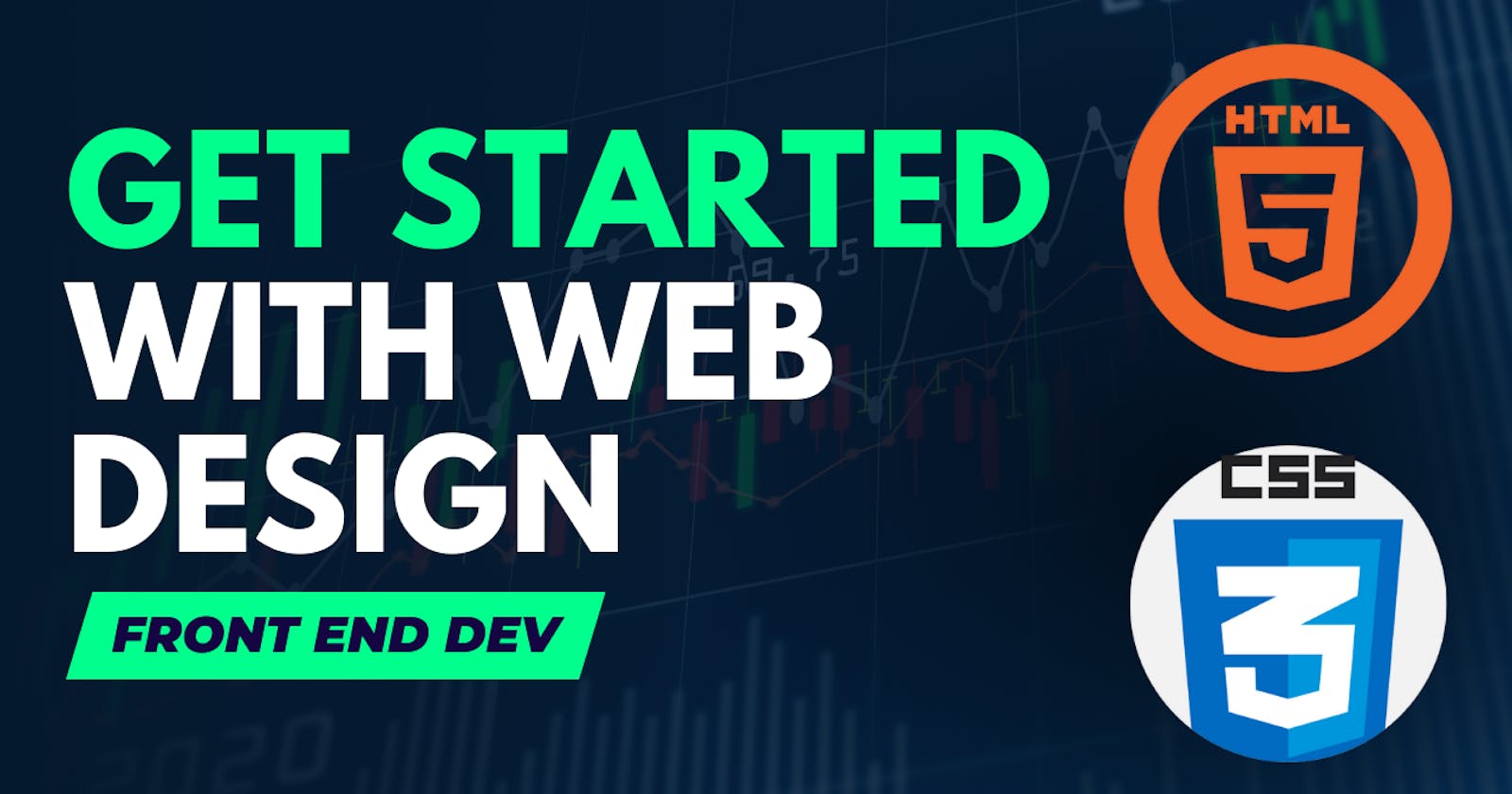Getting Started with Front-End Web Development: A Comprehensive Guide to HTML and CSS
Embarking on Your Web Development Odyssey
Table of contents
- Introduction
- 1. Understanding the Basics
- 2. Setting Up Your Development Environment
- 3. HTML Fundamentals
- 4. Creating Content with HTML
- 5. Styling Your Website with CSS
- 6. The Box Model
- 7. Layout and Flexbox
- 8. Responsive Web Design
- 9. Typography and Fonts
- 10. CSS Transitions and Animations
- 11. Working with Forms
- 12. Accessibility and SEO
- 13. Troubleshooting and Debugging
- 14. Advanced Topics
- 15. Finalizing and Deploying Your Website
- 16. Resources and Further Learning
- Conclusion
Introduction
Welcome to the exciting world of web design! In today's digital age, the ability to create stunning and functional websites is a valuable skill. Whether you're a budding web designer or simply curious about how websites work, this comprehensive guide to HTML and CSS will take you on a journey from novice to ninja. By the end of this blog, you'll have a solid foundation in web development and be well on your way to creating your own web masterpiece.
1. Understanding the Basics
What is HTML?
HTML (Hypertext Markup Language) is the standard language used to create web pages. It consists of elements, which are surrounded by opening and closing tags. Elements define the structure and content of a web page.
What is CSS?
CSS (Cascading Style Sheets) is a stylesheet language used to control the presentation and layout of web pages. It allows you to style HTML elements, specifying things like colors, fonts, and spacing.
How Do They Work Together?
HTML and CSS work together to create visually appealing and structured web pages. HTML defines the content and structure, while CSS is used to style and format that content.
2. Setting Up Your Development Environment
Choosing a Code Editor
Choose a code editor like Visual Studio Code, Sublime Text, or Atom to write and manage your HTML and CSS files.
Creating Your First HTML File
Create a simple HTML file using a text editor:
<!DOCTYPE html> <html> <head> <title>My First Web Page</title> </head> <body> <h1>Hello, World!</h1> </body> </html>Organizing Your Project Folder
Organize your files into a project folder to keep everything tidy and easily accessible.
Now In extensions search for Live Server
Now Start the live server from footer.
3. HTML Fundamentals
Structure of an HTML Document
An HTML document has a structure with a
<html>element containing a<head>and a<body>section.HTML Elements and Tags
HTML elements are represented by tags, like
<h1>,<p>, and<a>. Tags define the type of content they contain.Document Head vs. Body
The
<head>section contains metadata, while the<body>section contains the visible content of the page.
4. Creating Content with HTML
Text, Headings, and Paragraphs
Create text content, headings, and paragraphs using tags like
<h1>,<p>, and<span>.
Lists (Ordered and Unordered)
Create lists using
<ul>for unordered lists and<ol>for ordered lists.<ul> <li>Item 1</li> <li>Item 2</li> </ul>
Links and Anchors
Create hyperlinks with the
<a>tag.<a href="https://www.example.com">Visit Example.com</a>
Images and Multimedia
Embed images and multimedia using
<img>,<audio>, and<video>elements.<img src="image.jpg" alt="Description of the image">
5. Styling Your Website with CSS
CSS Syntax
CSS rules consist of selectors and declarations. Selectors target HTML elements, while declarations specify styles.
Selectors and Properties
Selectors can target elements by tag name, class, or ID. Properties define styles like color and font-size.
/* Selects all <p> elements */ p { color: blue; } /* Selects elements with class "highlight" */ .highlight { background-color: yellow; }External vs. Internal vs. Inline CSS
CSS can be applied externally through a separate stylesheet, internally in the HTML document, or inline within individual HTML tags.
Cascading and Specificity
CSS follows a specific order of precedence called the cascade. Specificity determines which styles take precedence when multiple rules apply to the same element.
6. The Box Model
Understanding Margins, Borders, and Padding
The box model concept defines how elements are displayed, including their content, padding, border, and margin.
Controlling Box Sizing
You can control box sizing with the
box-sizingproperty./* Include padding and border in the width calculation */ box-sizing: border-box;Positioning Elements
Position elements using properties like
position,top,left,right, andbottom.
7. Layout and Flexbox
Introduction to Layout
Understand layout and how elements are displayed on a web page.
The Display Property
The
displayproperty controls how elements are rendered, such asblock,inline, ornone.Flexbox for Responsive Design
Flexbox is a layout model that makes it easier to create responsive and flexible designs.
.container { display: flex; justify-content: center; align-items: center; }
8. Responsive Web Design
Media Queries
Media queries allow you to apply different styles based on the device's screen size.
@media screen and (max-width: 600px) { /* Styles for small screens */ }Mobile-First Design
Start designing for mobile devices first and then progressively enhance for larger screens.
Fluid Grids and Flexible Images
Use percentages for grid layouts and ensure images scale proportionally.
9. Typography and Fonts
Choosing Web-Safe Fonts
Utilize web-safe fonts like Arial, Helvetica, and Times New Roman to ensure consistent rendering across devices.
Font Properties and Styling
CSS properties like font-family, font-size, font-weight, and line-height control text appearance.
body { font-family: Arial, sans-serif; font-size: 16px; font-weight: bold; line-height: 1.5; }
10. CSS Transitions and Animations
Creating Smooth Transitions
CSS transitions allow you to smoothly animate property changes, like color and opacity.
.box { transition: background-color 0.5s ease; } .box:hover { background-color: blue; }
Adding Simple Animations
Use
@keyframesto create animations with keyframes.@keyframes slide { 0% { left: 0; } 100% { left: 100px; } } .animated-element { animation: slide 2s infinite; }
11. Working with Forms
Building User Input Forms
Create forms with input fields, checkboxes, radio buttons, and textareas.
<form> <input type="text" placeholder="Name"> <input type="email" placeholder="Email"> <textarea placeholder="Message"></textarea> <button type="submit">Submit</button> </form>Validating User Data
Use HTML attributes like
requiredand JavaScript for form validation.Styling Form Elements
Style form elements with CSS to match your website's design.
12. Accessibility and SEO
Writing Semantic HTML
Semantic HTML elements like
<nav>,<article>, and<footer>improve website accessibility and SEO.
Alt Text for Images
Always provide descriptive
altattributes for images to assist screen readers and improve SEO.<img src="image.jpg" alt="A beautiful sunset over the mountains">SEO Best Practices
Optimize your website's content for search engines with proper titles, meta descriptions, and keywords.
13. Troubleshooting and Debugging
Browser Developer Tools
Use browser developer tools to inspect and debug HTML and CSS.
Common HTML and CSS Issues
Learn to identify and fix common problems like broken links, missing images, and layout issues.
Validation and Testing
Validate your HTML with tools like the W3C Markup Validation Service and test your website across different browsers.
14. Advanced Topics
CSS Preprocessors (e.g., SASS)
Explore CSS preprocessors like SASS to enhance your CSS workflow with variables, mixins, and nesting.
CSS Frameworks (e.g., Bootstrap)
Utilize CSS frameworks like Bootstrap to streamline responsive web design and UI components.
JavaScript and Interactivity
Add interactivity to your websites with JavaScript for features like sliders, forms, and dynamic content.
15. Finalizing and Deploying Your Website
Cross-Browser Compatibility
Test your website on different browsers to ensure consistent functionality and styling.
Website Optimization
Optimize images, scripts, and CSS files for faster page loading.
Choosing a Hosting Service
Select a hosting service to publish your website, like Bluehost, SiteGround, or GitHub Pages.
Check out my Blog for the same : https://blog.mayankaggarwal.live/host-your-websites-now-for-free
16. Resources and Further Learning
Online Courses and Tutorials
Explore online courses on platforms like Coursera, Udemy, and Codecademy.
Community Forums and Blogs
Join web development communities and follow blogs for the latest trends and tips.
Books and Documentation
Refer to books and official documentation for in-depth learning and reference material.
Conclusion
Concluding this comprehensive guide, remember that web development is not just about code; it's about creativity. Each line of HTML and CSS you write has the potential to shape the digital world in meaningful ways. Whether you're designing personal blogs, e-commerce platforms, or corporate portals, the principles you've learned here will guide you on your path to success.
But this is just the beginning. The world of web development is vast and continuously evolving. New technologies and trends emerge regularly, and your journey as a web developer will be one of continuous learning. Embrace the challenges, stay curious, and never stop exploring.