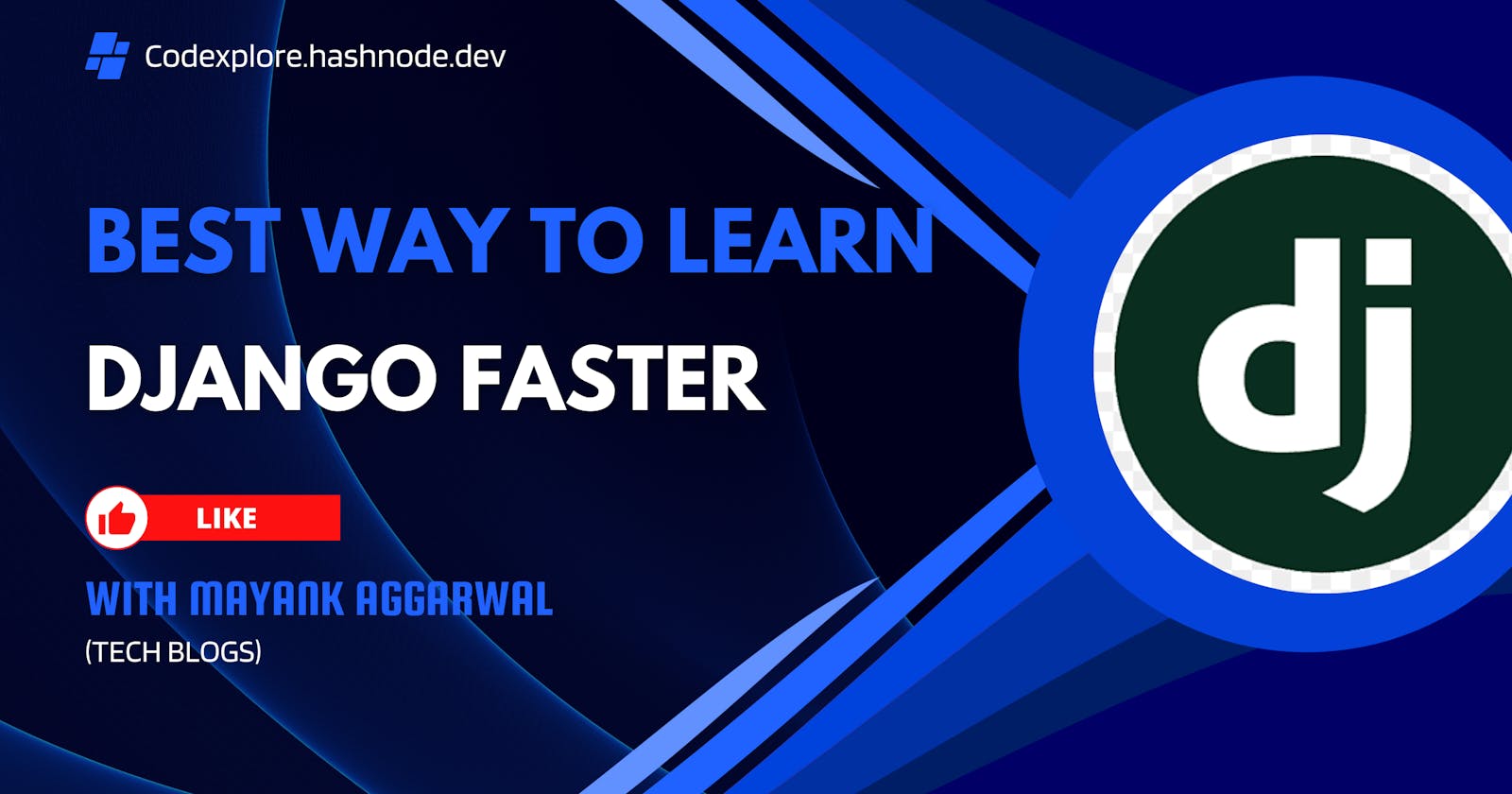The Fastest Way to Learn Backend Development with Django
Coding Success: Mastering Django's Advanced Concepts for Web Development
Table of contents
- Introduction
- Chapter 1: Why Choose Django for Backend Development?
- Chapter 2: Setting Up Your Development Environment
- Chapter 3: Learning the Basics of Django
- Chapter 4: Building a Simple Django Application with User Signup
- Chapter 5: Advanced Django Concepts
- User Authentication and Registration(Method 2)
- Static and Media Files
- Class-Based Views (CBVs)
- RESTful APIs
- Testing and Deployment
- Chapter 6: Continuous Learning and Resources
Introduction
Backend development is an essential part of web development that powers the server-side of websites and web applications. Learning how to build robust and efficient backends is a valuable skill for anyone aspiring to become a full-stack developer or a backend specialist. Among the many backend frameworks available, Django stands out as an excellent choice due to its simplicity and versatility. In this blog, we will explore the fastest way to learn backend development, using Django as our example.
Chapter 1: Why Choose Django for Backend Development?
Django is a Python-based web framework known for its "batteries-included" philosophy, which means it provides a wide range of built-in tools and libraries to streamline backend development. Here's why you should consider Django:
Rapid Development: Django's high-level abstractions and built-in features like the Django ORM (Object-Relational Mapping) and admin panel accelerate development, allowing you to create robust web applications quickly.
Security: Django incorporates security best practices by default, guarding against common web vulnerabilities like SQL injection and CSRF attacks.
Scalability: Django is designed to handle the growth of your application. It supports modularity and follows the DRY (Don't Repeat Yourself) principle, making it easier to maintain and scale projects.
Community and Documentation: Django boasts a large and active community, along with extensive documentation and a vast ecosystem of third-party packages and extensions.
Versatility: Django can be used to build various types of web applications, from simple blogs to complex e-commerce sites and APIs.
Chapter 2: Setting Up Your Development Environment
Step 1: Install Python
Before you begin, ensure you have Python installed on your system. You can download Python from the official website: https://www.python.org/downloads/
To check if Python is already installed, open your terminal or command prompt and run:
python --version
You should see the installed Python version.
Step 2: Create a Virtual Environment
A virtual environment helps you isolate project dependencies. It's a best practice to create one for your Django projects. Here's how you can create and activate a virtual environment:
# Create a virtual environment (replace 'myenv' with your preferred name)
python -m venv myenv
# Activate the virtual environment
# On Windows
myenv\Scripts\activate
# On macOS and Linux
source myenv/bin/activate
You'll see the virtual environment name in your terminal prompt, indicating that it's active.
Step 3: Install Django
With your virtual environment active, you can now install Django using pip:
pip install django
This command installs the latest version of Django in your virtual environment.
Step 4: Choose a Text Editor/IDE
Choose a code editor or integrated development environment (IDE) that suits your preferences. Here's an example using Visual Studio Code (VSCode):
Download and install VSCode from the official website: https://code.visualstudio.com/
Open VSCode and install the Python extension by Microsoft for a better Python development experience.
Step 5: Verify Django Installation
To ensure that Django is correctly installed, you can check its version:
python -m django --version
You should see the installed Django version.
Your development environment is now set up and ready to start working with Django.
Chapter 3: Learning the Basics of Django
In Chapter 3, we'll focus on understanding the basics of Django, such as creating a Django project, defining models, and working with views and templates.
Step 1: Create a Django Project
Let's create a new Django project. Replace 'myproject' with your preferred project name:
django-admin startproject myproject
This command generates the project's directory structure and necessary files.
Step 2: Understand the Project Structure
Navigate to the project directory:
cd myproject
Here's a brief overview of the key directories and files within a Django project:
myproject/(root directory)manage.py: A script for managing the project.myproject/: The project's Python package.__init__.py: An empty file that tells Python this directory should be considered a package.settings.py: Configuration settings for your project.urls.py: URL routing configuration.wsgi.py: Configuration for serving the project using the WSGI protocol.
Step 3: Models and Databases
Django's models allow you to define your database schema in Python code. Let's create a simple model for a blog post:
Edit myproject/myproject/models.py:
from django.db import models
class Post(models.Model):
title = models.CharField(max_length=200)
content = models.TextField()
pub_date = models.DateTimeField('date published')
def __str__(self):
return self.title
This model defines a Post with title, content, and publication date fields.
Step 4: Create Views and Templates
In Django, views handle HTTP requests and interact with models, while templates generate HTML. Let's create a view and template for displaying a list of blog posts.
Create a new file myproject/myapp/views.py:
from django.shortcuts import render
from .models import Post
def post_list(request):
posts = Post.objects.all()
return render(request, 'myapp/post_list.html', {'posts': posts})
Here, we import the Post model and define a post_list view that retrieves all blog posts and renders a template called post_list.html.
Step 5: Design Templates
Create a directory for your templates inside your app's directory (myproject/myapp/templates/myapp/). Then, create a file myproject/myapp/templates/myapp/post_list.html:
<!DOCTYPE html>
<html>
<head>
<title>Blog Post List</title>
</head>
<body>
<h1>Blog Posts</h1>
<ul>
{% for post in posts %}
<li>{{ post.title }}</li>
{% endfor %}
</ul>
</body>
</html>
This template uses Django's template language to loop through the list of posts and display their titles.
Step 6: URL Routing
To map URLs to views, configure the URL patterns in myproject/myproject/urls.py:
from django.contrib import admin
from django.urls import path, include
urlpatterns = [
path('admin/', admin.site.urls),
path('myapp/', include('myapp.urls')),
]
This code includes URLs from the myapp app. To define the URLs for the myapp app, create a file myproject/myapp/urls.py:
from django.urls import path
from . import views
urlpatterns = [
path('post_list/', views.post_list, name='post_list'),
]
This URL configuration maps the /myapp/post_list/ URL to the post_list view.
Chapter 4: Building a Simple Django Application with User Signup
In this example, we will build a Django application that allows users to sign up. We'll cover creating a Django app, defining models, creating views, designing templates, configuring URL routing, running migrations, and implementing user signup.
Step 1: Create a Django App
If you haven't already created a Django app, you can create one by running the following command from your project's root directory:
python manage.py startapp myapp
Replace 'myapp' with your preferred app name.
Step 2: Define Models
In your app's models.py file (myproject/myapp/models.py), define a model for user profiles:
from django.db import models
from django.contrib.auth.models import User
class UserProfile(models.Model):
user = models.OneToOneField(User, on_delete=models.CASCADE)
# Add additional fields if needed
Here, we're using Django's built-in User model for authentication and extending it with a UserProfile model.
Refer Django's official Documentation to learn more.
Step 3: Create Views
Create views for user signup and a simple profile view in your app's views.py file (myproject/myapp/views.py):
from django.shortcuts import render, redirect
from django.contrib.auth.forms import UserCreationForm
from django.contrib import messages
from django.contrib.auth.decorators import login_required
@login_required
def profile(request):
return render(request, 'myapp/profile.html')
def signup(request):
if request.method == 'POST':
form = UserCreationForm(request.POST)
if form.is_valid():
form.save()
username = form.cleaned_data.get('username')
messages.success(request, f'Account created for {username}!')
return redirect('login') # Redirect to the login page
else:
form = UserCreationForm()
return render(request, 'myapp/signup.html', {'form': form})
We've created two views: signup for user registration and profile for displaying a simple user profile (requires login).
Step 4: Design Templates
Create HTML templates for your views inside your app's templates directory (myproject/myapp/templates/myapp/). Create signup.html and profile.html templates:
signup.html:
<!DOCTYPE html>
<html>
<head>
<title>Sign Up</title>
</head>
<body>
<h2>Sign Up</h2>
<form method="post">
{% csrf_token %}
{{ form.as_p }}
<button type="submit">Sign Up</button>
</form>
</body>
</html>
profile.html:
<!DOCTYPE html>
<html>
<head>
<title>Profile</title>
</head>
<body>
<h2>User Profile</h2>
<p>Welcome, {{ user.username }}!</p>
</body>
</html>
Step 5: Configure URLs
Configure URL patterns in your app's urls.py file (myproject/myapp/urls.py):
from django.urls import path
from . import views
urlpatterns = [
path('signup/', views.signup, name='signup'),
path('profile/', views.profile, name='profile'),
]
We've defined URL patterns for the signup and profile views.
Step 6: Run Migrations and Create a Superuser
Before using the authentication system, apply migrations to create the necessary database tables:
python manage.py makemigrations myapp
python manage.py migrate
To create a superuser account (an admin user), run:
python manage.py createsuperuser
Follow the prompts to create an admin account with a username, email, and password.
Step 7: Implement User Signup
Now that everything is set up, you can access the user signup page at /myapp/signup/ and the profile page at /myapp/profile/.
When you visit /myapp/signup/, you can create a new user account. After signing up, you can log in with the new user's credentials. The /myapp/profile/ page will display a simple user profile.
From this chapter we learnt about how to make a simple django signup that helps you learn many things about django.
- How to Creating a Usermodel
How to create views.py use decorators, messages, form, creating view function to fetch data, to create user in db, using render, redirect .
How to send data to backend from HTML pages and how to render data of backend on HTML pages.
How to create superuser.
All this can be done with the help of documentation. With this 30-40 % django got covered if you start a new project now you can understand how django fully works.
Chapter 5: Advanced Django Concepts
Once you've built a basic application, you can delve into more advanced Django concepts:
Implementing user authentication and registration using Django's built-in authentication system is a fundamental part of many web applications. In this example, we'll cover user authentication and registration with code examples.
User Authentication and Registration(Method 2)
The method in chapter 4 is done using forms. you can also do this with the help of authenticate() funtion. One of the best method to do so.
Step 1: User Authentication
Django provides a built-in authentication system that includes user login and logout features. Here's how to use it:
1. Add Authentication Middleware:
In your project's settings.py file (myproject/settings.py), make sure the authentication middleware is enabled:
MIDDLEWARE = [
# ...
'django.contrib.auth.middleware.AuthenticationMiddleware',
# ...
]
2. Create a Login View:
In your app's views.py file (myapp/views.py), create a view for user login:
from django.contrib.auth import authenticate, login
from django.shortcuts import render, redirect
def user_login(request):
if request.method == 'POST':
username = request.POST['username']
password = request.POST['password']
user = authenticate(request, username=username, password=password)
if user is not None:
login(request, user)
return redirect('home') # Redirect to the home page upon successful login
else:
# Handle invalid login credentials
pass
return render(request, 'myapp/login.html')
3. Create a URL Pattern:
In your app's urls.py file (myapp/urls.py), define a URL pattern for the login view:
from django.urls import path
from . import views
urlpatterns = [
# ...
path('login/', views.user_login, name='login'),
# ...
]
Now, you can access the login page at /myapp/login/.
Step 2: User Registration
To allow users to register for your site, you can use Django's built-in UserCreationForm.
1. Create a Registration View:
In your app's views.py file (myapp/views.py), create a view for user registration:
from django.contrib.auth.forms import UserCreationForm
from django.contrib.auth import login
from django.shortcuts import render, redirect
def user_signup(request):
if request.method == 'POST':
form = UserCreationForm(request.POST)
if form.is_valid():
user = form.save()
login(request, user)
return redirect('home') # Redirect to the home page upon successful registration
else:
form = UserCreationForm()
return render(request, 'myapp/signup.html', {'form': form})
2. Create a URL Pattern:
In your app's urls.py file (myapp/urls.py), define a URL pattern for the registration view:
from django.urls import path
from . import views
urlpatterns = [
# ...
path('signup/', views.user_signup, name='signup'),
# ...
]
Now, you can access the registration page at /myapp/signup/.
Static and Media Files
Django provides a straightforward way to manage static files (e.g., CSS, JavaScript) and media files (e.g., user-uploaded content). Here's how:
1. Configure Static and Media Settings:
In your project's settings.py file (myproject/settings.py), configure the STATIC_URL and MEDIA_URL settings:
STATIC_URL = '/static/'
MEDIA_URL = '/media/'
2. Create Static Files:
Store your static files (e.g., CSS, JavaScript) in the static directory within your app. For example, create a static/css directory for CSS files.
3. Include Static Files in Templates:
In your HTML templates, load static files using the {% static %} template tag:
<link rel="stylesheet" href="{% static 'css/styles.css' %}">
4. Handle Media Files:
To handle media files (e.g., user-uploaded images), you'll need to configure your MEDIA_ROOT and MEDIA_URL settings. Here's an example configuration:
MEDIA_ROOT = os.path.join(BASE_DIR, 'media')
MEDIA_URL = '/media/'
Make sure to include the following in your project's urls.py:
from django.conf import settings
from django.conf.urls.static import static
urlpatterns = [
# ...
] + static(settings.MEDIA_URL, document_root=settings.MEDIA_ROOT)
Now, you can handle media files by saving them in the media directory within your project.
Class-Based Views (CBVs)
Django's Class-Based Views (CBVs) provide a more organized way to structure your views. Here's an example of using CBVs:
1. Create a Class-Based View:
In your app's views.py file (myapp/views.py), create a class-based view:
from django.views import View
from django.shortcuts import render
from .models import Post
class PostListView(View):
template_name = 'myapp/post_list.html'
def get(self, request):
posts = Post.objects.all()
return render(request, self.template_name, {'posts': posts})
2. Define a URL Pattern:
In your app's urls.py file (myapp/urls.py), define a URL pattern for the class-based view:
from django.urls import path
from .views import PostListView
urlpatterns = [
# ...
path('posts/', PostListView.as_view(), name='post-list'),
# ...
]
This maps the URL /myapp/posts/ to the PostListView class-based view.
RESTful APIs
Building RESTful APIs in Django is made easier with the Django REST framework. Here's how to set up a simple API:
1. Install Django REST Framework:
Install the Django REST framework using pip:
pip install djangorestframework
2. Create a Serializer:
In your app's directory, create a serializer for the data you want to expose through the API. For example:
# myapp/serializers.py
from rest_framework import serializers
from .models import Post
class PostSerializer(serializers.ModelSerializer):
class Meta:
model = Post
fields = '__all__'
3. Create an API View:
In your app's views.py file (myapp/views.py), create a view for the API:
from rest_framework import generics
from .models import Post
from .serializers import PostSerializer
class PostListCreateView(generics.ListCreateAPIView):
queryset = Post.objects.all()
serializer_class = PostSerializer
4. Define API URL Patterns:
In your app's urls.py file (myapp/urls.py), define URL patterns for the API views:
from django.urls import path
from .views import PostListCreateView
urlpatterns = [
# ...
path('api/posts/', PostListCreateView.as_view(), name='post-list-create'),
# ...
]
Now, you can access the API endpoint at /myapp/api/posts/.
Testing and Deployment
Testing your Django application is crucial for ensuring its reliability. Django provides built-intesting tools that you can use to write tests for your views, models, and other components. Additionally, deploying your Django application to a production server is a significant step in making it accessible to users. Here, we'll briefly touch on testing and deployment.
Testing
Django comes with a powerful testing framework that allows you to write unit tests, integration tests, and functional tests for your application.
1. Writing Tests:
Create test cases by subclassing django.test.TestCase. For example, to test a model, create a test case like this:
from django.test import TestCase
from .models import MyModel
class MyModelTestCase(TestCase):
def setUp(self):
# Set up test data
self.obj = MyModel.objects.create(name="Test Name")
def test_model_fields(self):
self.assertEqual(self.obj.name, "Test Name")
2. Running Tests:
Run your tests using the manage.py command:
python manage.py test myapp
3. Continuous Integration:
Consider integrating your Django project with a continuous integration service like Travis CI or CircleCI to automatically run tests on code commits.
Deployment
Deploying a Django application typically involves configuring a production server, database, and web server. Here's a simplified overview:
1. Choose a Hosting Provider:
Select a hosting provider that supports Django applications. Popular choices include Heroku, AWS, DigitalOcean, and many others.
2. Set Up a Production Environment:
Configure your production server with the necessary environment variables, database settings, and security measures. Ensure that you're using a production-ready database like PostgreSQL.
3. Deploy Your Code:
Upload your Django code to the production server, either manually or using version control systems like Git. Set up a web server (e.g., Nginx or Apache) to serve your application.
4. Set Up Domain and SSL:
If you have a custom domain, configure it to point to your server's IP address. Enable SSL for secure communication.
5. Collect Static Files:
In production, use Django's collectstatic management command to collect static files to a single directory:
python manage.py collectstatic
6. Configure Web Server:
Configure your web server to serve static files and proxy requests to the Django application using a WSGI server like Gunicorn or uWSGI.
7. Database Migration:
Apply database migrations to the production database using manage.py:
python manage.py migrate
8. Monitor and Scale:
Set up monitoring and error tracking to ensure the health and performance of your application. Be prepared to scale your application as traffic grows.
9. Backups and Data Security:
Regularly back up your database and ensure data security measures are in place, including access controls and encryption.
Deploying a Django application to production can be a complex process, and it's essential to follow best practices for security and performance. Depending on your hosting provider and specific requirements, deployment steps may vary.
Remember that the above steps provide a high-level overview, and each deployment scenario may have its nuances. It's crucial to consult the documentation of your hosting provider and follow their recommended practices for deployment.
Chapter 6: Continuous Learning and Resources
Backend development is a constantly evolving field, so it's essential to continue learning and stay updated with the latest trends and technologies. Here are some resources to help you along the way:
Django Documentation: The official Django documentation is a valuable resource for in-depth information and tutorials.
Online Courses: Consider enrolling in online courses or tutorials on platforms like Udemy, Coursera, or Pluralsight, which offer structured learning paths for Django.
Django Community: Join online communities, forums, and mailing lists dedicated to Django, such as the Django Reddit community or the Django users Google Group, to ask questions and share knowledge.
Books: There are several books on Django, including "Django for Beginners" by William S. Vincent and "Two Scoops of Django" by Daniel Roy Greenfeld and Audrey Roy Greenfeld.
Open Source Projects: Contribute to open-source Django projects to gain practical experience and collaborate with other developers.
Conclusion
Learning backend development with Django is an exciting journey that can lead to a rewarding career. By following the steps outlined in this guide and continuously expanding your knowledge, you'll be well on your way to becoming a proficient Django developer. Remember, practice, and hands-on experience are key to mastering any skill, so don't hesitate to start building your own Django projects and exploring the limitless possibilities of web development.