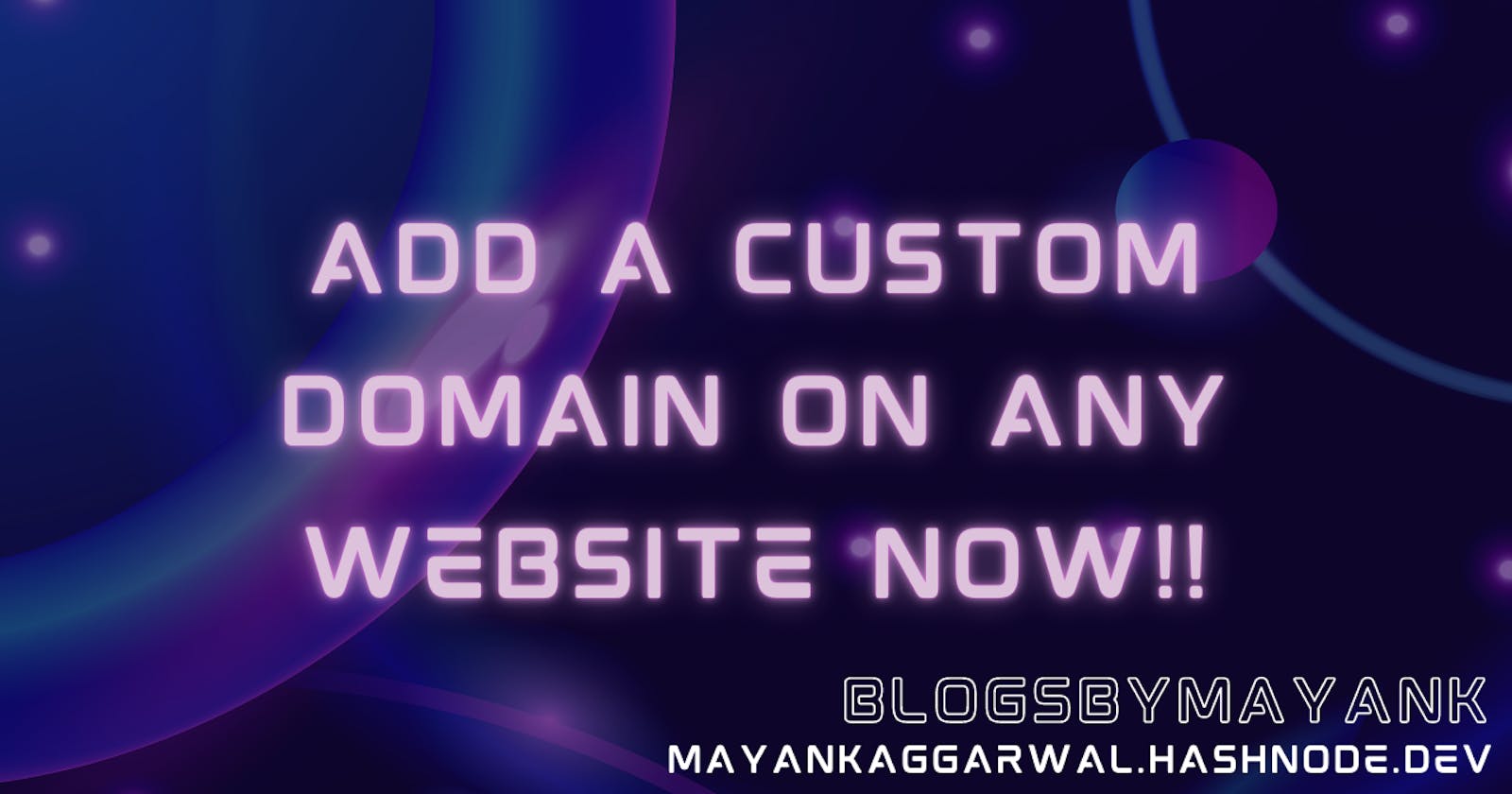Prerequisite:
Account on Godaddy.
Account on Squarespace.
A ready-to-deploy project.
Having a custom domain for your website can make it easier for people to find and remember your site. A custom domain also gives your website a professional look and can help with your branding efforts. If you're unsure how to add a custom domain to your website, don't worry – it's easier than you might think. In this article, we'll provide you with a step-by-step guide on how to add a custom domain to your website with an example using GoDaddy as the domain registrar and Squarespace as the website host.
Step 1: Choose a Domain Registrar
The first step in adding a custom domain to your website is to choose a domain registrar. There are many domain registrars available, but we'll be using GoDaddy for this example. GoDaddy is a popular domain registrar that is well-known for its user-friendly interface and competitive pricing. To register a domain with GoDaddy, follow these steps:
Go to GoDaddy.com and click on "Domains" from the top navigation bar.
Search for the domain name you want to register.
If the domain is available, add it to your cart and proceed to checkout.
Complete the registration process by providing your personal information and payment details.
Step 2: Point Your Domain to Your Website Host
The next step is to point your domain to your website host. In this example, we'll be using Squarespace as our website host. Squarespace is a popular website builder that is known for its sleek and modern templates, as well as its user-friendly interface. To point your domain to Squarespace, follow these steps:
Log in to your GoDaddy account and go to the "My Products" page.
Find your domain and click on the "DNS" button.
Scroll down to the "Nameservers" section and click on the "Change" button.
Select "Custom" from the dropdown menu and enter the nameservers provided by Squarespace.
Click on "Save" to save your changes.
Note: Squarespace provides you with the nameservers to use to point your domain to their servers, which can be found in the "Settings" section of your Squarespace account.
Step 3: Verify Your Domain
Once you've pointed your domain to your website host, you'll need to verify your domain. Verifying your domain is important to ensure that your website and domain are connected properly. To verify your domain in Squarespace, follow these steps:
Log in to your Squarespace account and go to the "Settings" page.
Click on "Domains" and select the domain you want to verify.
Click on "Verify" and follow the instructions provided by Squarespace.
Once your domain is verified, you can set it as the primary domain for your website.
Conclusion
Adding a custom domain to your website is a relatively simple process that can help to enhance your online presence. By following the steps outlined in this article, you can easily register a domain with GoDaddy and point it to your website hosted on Squarespace. Remember that the exact steps may vary depending on the domain registrar and website host you choose, but the general process remains the same. With a custom domain, your website will look more professional, be easier to remember, and can help with your branding efforts.